这个文章打算是去年11月份写的,但是咕咕咕太舒服了....
那么教程开始?
需要准备东西
- 服务器一台(Ubuntu 20.04)
- Emby
- OneDrive
- qbittorrent
- rclone挂载Onedrive用
- python3 执行脚本用
这里我服务器买的是BuyVM家的,因为要下载种子硬盘要大不然一下子就吃满了有些资源
荷兰那台服务器自从黑五之后性能暴跌(
首先连接SSH

安装Emby服务端
这是官网 https://emby.media


在ssh里面输入
wget https://github.com/MediaBrowser/Emby.Releases/releases/download/4.6.7.0/emby-server-deb_4.6.7.0_amd64.deb
//PS:Emby可能有变需要去官网自己复制链接
使用
dpkg -i emby-server-deb_4.6.7.0_amd64.deb
//PS:Emby可能有变需要去官网自己复制名字
接下来配置Emby服务器
浏览器打开 http://ip:8096
路过打不开请先检查防火墙是否放行了
打开后是这个界面

然后设置就行了 :P


有了上头这个界面就代表你的Emby安装完成了!
接下来装qbittorrent-nox
qbittorrent-nox是个网页版的qbittorrent可以RSS订阅动漫资源站点自动下载
首先先安装 qBittorrent PPA
Ubuntu自带的源那个版本太太老了连RSS都不支持(
sudo apt update
sudo apt upgrade
sudo add-apt-repository ppa:qbittorrent-team/qbittorrent-stable
sudo apt -y install qbittorrent-nox
//安装qbittorrent-nox解决add-apt-repository: command not found
sudo apt-get install software-properties-common然后使用
qbittorrent-nox
然后打开 http://ip:8080 设置 qbittorrent
用户名是 admin
密码是 adminadmin
注意一定要改密码哦

进入主界面后进入设置

密码在这里面更改

User Interface Language: 选择中文
界面就是中文的啦!


你服务器流量不限制的话也可以不设置做种子限制。

这样 qbittorrent 设置告一段落....
然后把 qbittorrent 加入系统服务
用ctrl+c结束掉 qbittorrent 服务
然后
sudo nano /usr/lib/systemd/system/qbittorrent.service把以下东西输入进去
[Unit]
Description=qBittorrent Daemon Service
After=network.target
[Service]
User=root
ExecStart=/usr/bin/qbittorrent-nox
ExecStop=/usr/bin/killall -w qbittorrent-nox
[Install]
WantedBy=multi-user.target保存后,重新启动systemd 服务
sudo systemctl daemon-reload然后设置让它开机自动启动
sudo systemctl enable qbittorrent然后让 qbittorrent 启动
sudo systemctl start qbittorrent接下来挂载OneDrive
在服务器上安装rclone
curl https://rclone.org/install.sh | sudo bash
接下来转到你的电脑上面来
客户端授权
在本地Windows电脑上下载rclone,下载地址:https://rclone.org/downloads/。然后解压出来,比如我解压到D盘,文件夹命名rclone,此时点击Win+R,然后输入cmd,确定。再输入以下命令:
cd /d d:\rclone #rclone位置
rclone authorize "onedrive"会出现以下信息:
PS D:\rclone-v1.57.0-windows-amd64> ./rclone authorize "onedrive"
2022/01/14 22:25:36 NOTICE: If your browser doesn't open automatically go to the following link: http://127.0.0.1:53682/auth?state=HCxu-zSH5J6a9FWiYAllNA
2022/01/14 22:25:36 NOTICE: Log in and authorize rclone for access
2022/01/14 22:25:36 NOTICE: Waiting for code...
2022/01/14 22:25:57 NOTICE: Got code
Paste the following into your remote machine --->
{""} ←这个要保存下来服务器要用到)
<---End pasteRclone配置
初始化配置
rclone config
————————
root@localhost:~# rclone config
2022/01/14 09:27:58 NOTICE: Config file "/root/.config/rclone/rclone.conf" not found - using defaults
No remotes found - make a new one
n) New remote
s) Set configuration password
q) Quit config
n/s/q> n #选择n
name> onedrive #设置名字为onedrive 可自定义
Option Storage.
Type of storage to configure.
Enter a string value. Press Enter for the default ("").
Choose a number from below, or type in your own value.
1 / 1Fichier
\ "fichier"
......
27 / Microsoft OneDrive
\ "onedrive"
.....
45 / seafile
\ "seafile"
Storage> 27 #27号是OneDrive 有可能会变 自行寻找
Option client_id.
OAuth Client Id.
Leave blank normally.
Enter a string value. Press Enter for the default ("").
client_id> #回车
Option client_secret.
OAuth Client Secret.
Leave blank normally.
Enter a string value. Press Enter for the default ("").
client_secret> #回车
Option region.
Choose national cloud region for OneDrive.
Enter a string value. Press Enter for the default ("global").
Choose a number from below, or type in your own value.
1 / Microsoft Cloud Global
\ "global"
2 / Microsoft Cloud for US Government
\ "us"
3 / Microsoft Cloud Germany
\ "de"
4 / Azure and Office 365 operated by 21Vianet in China
\ "cn"
region> 1 #选择1
Edit advanced config?
y) Yes
n) No (default)
y/n> n #选择n
Use auto config?
* Say Y if not sure
* Say N if you are working on a remote or headless machine
y) Yes (default)
n) No
y/n> n #选择n
Option config_token.
For this to work, you will need rclone available on a machine that has
a web browser available.
For more help and alternate methods see: https://rclone.org/remote_setup/
Execute the following on the machine with the web browser (same rclone
version recommended):
rclone authorize "onedrive"
Then paste the result.
Enter a string value. Press Enter for the default ("").
config_token> #这里填写你刚才在本地获取到的{"....."}
Option config_type.
Type of connection
Enter a string value. Press Enter for the default ("onedrive").
Choose a number from below, or type in an existing value.
1 / OneDrive Personal or Business
\ "onedrive"
2 / Root Sharepoint site
\ "sharepoint"
/ Sharepoint site name or URL
3 | E.g. mysite or https://contoso.sharepoint.com/sites/mysite
\ "url"
4 / Search for a Sharepoint site
\ "search"
5 / Type in driveID (advanced)
\ "driveid"
6 / Type in SiteID (advanced)
\ "siteid"
/ Sharepoint server-relative path (advanced)
7 | E.g. /teams/hr
\ "path"
config_type> 1 #选择 1
Drive OK?
Found drive "root" of type "business"
URL: https://#
y) Yes (default)
n) No
y/n> y #选择y
--------------------
y) Yes this is OK (default)
e) Edit this remote
d) Delete this remote
y/e/d> y #选择y
Current remotes:
Name Type
==== ====
onedrive onedrive
e) Edit existing remote
n) New remote
d) Delete remote
r) Rename remote
c) Copy remote
s) Set configuration password
q) Quit config
e/n/d/r/c/s/q> q #退出
这样就在rclone上配置好了
接下来挂载
#新建本地文件夹,路径自己定,即下面的LocalFolder
mkdir /root/OneDrive
#挂载为磁盘,下面的DriveName、Folder、LocalFolder参数根据说明自行替换
rclone mount DriveName:Folder LocalFolder --copy-links --no-gzip-encoding --no-check-certificate --allow-other --allow-non-empty --umask 000DriveName为初始化配置填的name,Folder为OneDrive里的文件夹,LocalFolder为VPS上的本地文件夹。
如果挂载过程中出现NOTICE: One drive root 'test': poll-interval is not supported by this remote错误,可以无视该错误。
挂载成功后,输入df -h命令查看即可!
开机自启
先新建systemd配置文件。
再使用命令:
#将后面修改成你上面手动运行命令中,除了rclone的全部参数
command="mount DriveName:Folder LocalFolder --copy-links --no-gzip-encoding --no-check-certificate --allow-other --allow-non-empty --umask 000"
#以下是一整条命令,一起复制到SSH客户端运行
cat > /etc/systemd/system/rclone.service <<EOF
[Unit]
Description=Rclone
After=network-online.target
[Service]
Type=simple
ExecStart=$(command -v rclone) ${command}
Restart=on-abort
User=root
[Install]
WantedBy=default.target
EOF开始启动:
systemctl start rclone开机启动:
systemctl enable rclone其他命令:
重启:systemctl restart rclone
停止:systemctl stop rclone
状态:systemctl status rclone到这里onedrive就挂着完成了
rclone挂载教程参考自在Debian/Ubuntu上使用rclone挂载OneDrive网盘 - Rat's Blog (moerats.com)
Opnevz不支持挂载
KVM遇到 Fatal error: failed to mount FUSE fs: fusermount: exec: "fusermount": executable file not found in $PATH
apt install fuse即可解决
接下来我们转到Emby那边

选择到OneDrive里面

接下来设置脚本这边
我用的python实现的
import getopt
import telebot
import os
from telebot import apihelper
import shutil
from urllib.parse import quote
import time
bot = telebot.TeleBot("xx:xx", parse_mode=None)
#apihelper.proxy = {'https':'socks5://127.0.0.1:8089'}
def guup():
name = None
argv = sys.argv[1:]
try:
opts, args = getopt.getopt(argv, "i:") # 短选项模式
except:
print("Error")
for opt, arg in opts:
if opt in ['-i']:
name = arg
okname = name[16:len(name)]
try:
text = bot.send_message("@Gu_Fan","开始上传【"+okname+"】到 OneDrive 中...")
#shutil.move(name,"/root/OneDrive/Bangumi")
os.system('rclone copy "'+name+'" onedrive:/tmp')
#bot.edit_message_text("【"+okname+"】上传完成!",text.chat.id, text.message_id)
bot.reply_to(text, "【"+okname+"】上传完成!")
#os.remove(name)
os.system('mv "'+name+'" /Bangumi')
time.sleep(10)
outte = os.system('python3 "/py/list.py"')
outtt =os.system("python3 '/gu/Episode-ReName/EpisodeReName.py' '/onedrive/Bangumi'")
#bot.reply_to(text,outte)
except Exception as err:
bot.send_message("@Gu_Fan", err)
#bot.send_message("@Gu_Fan", name)
return name
#bot.send_message("@Gu_Fan", guup())
guup()这样子完成的简单上传+通知
下面是分类脚本
import re
import os
import shutil
def fuzzyfinder(user_input, collection):
suggestions = []
pattern = '.*'.join(user_input) # Converts 'djm' to 'd.*j.*m'
regex = re.compile(pattern) # Compiles a regex.
for item in collection:
match = regex.search(item) # Checks if the current item matches the regex.
if match:
suggestions.append(item)
if suggestions != []:
return suggestions
else:
return False
oklist = os.listdir("/onedrive/Bangumi")
dirlist = os.listdir("/onedrive/tmp")
for i in range(0,len(oklist)):
listfil = fuzzyfinder(oklist[i], dirlist)
if listfil != False:
for b in range(0,len(listfil)):
try:
shutil.move("/onedrive/tmp/"+listfil[b],"/onedrive/Bangumi/"+oklist[i]+"/Season 1")
#mvfillname = "/onedrive/tmp/"+listfil[b]
#okdir = "/onedrive/Bangumi/"+oklist[i]+"/Season 1"
#os.system('mv "'+name+'" /Bangumi')
print("/onedrive/tmp/"+listfil[b]+" 转移成功")
except:
print("/onedrive/tmp/"+listfil[b]+" 转移失败")
print("执行完成!")
#oklist = os.listdir("/onedrive/Bangumi")如果需要更细致分类集数需要
Nriver/Episode-ReName: 电视剧/番剧自动化重命名工具 (github.com)
番剧订阅(填坑ing)


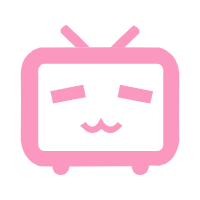
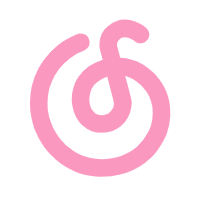
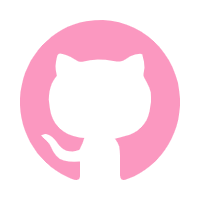
Comments 2 条评论
:eek:
@Googujiang mark